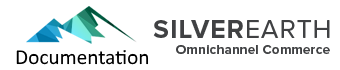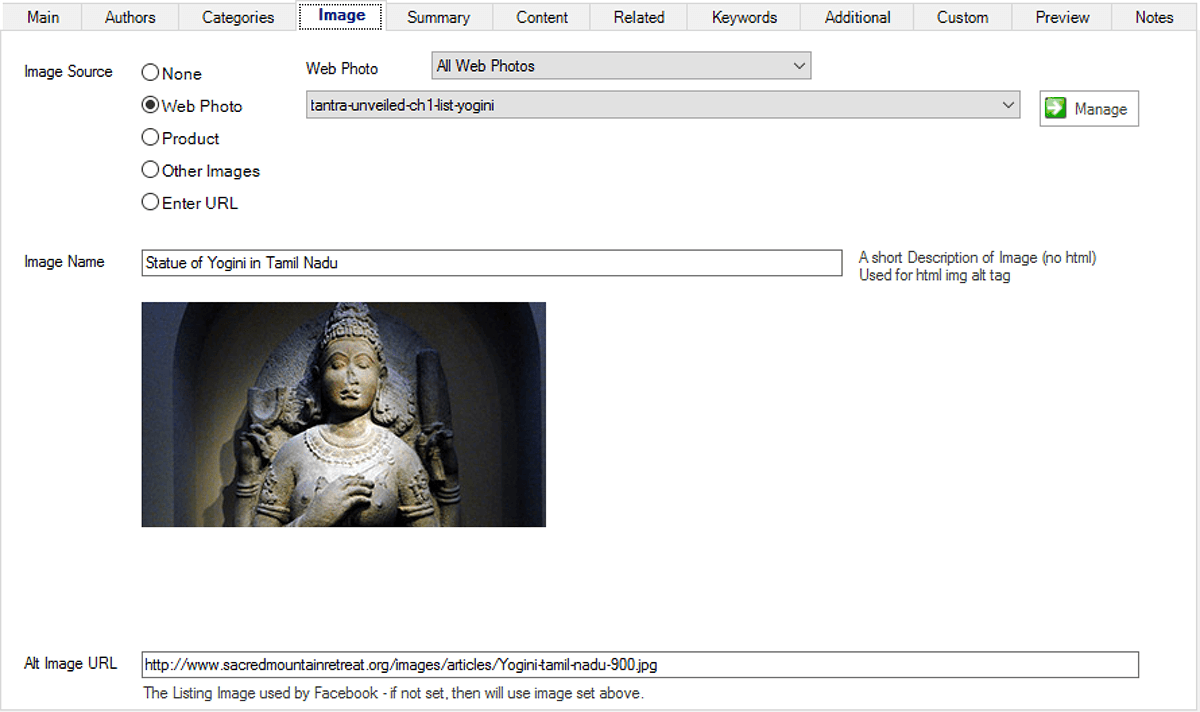
This is the Image tab for a selected article in management.
To see the screen shot in a larger context go to overview.
Here is where you set the listing image for the article
Typically, the listing image is managed as a web photo in the admin program which then allows for faster swapping between articles in management, because web photos are cached on your local computer. Web photos are also stored at different sizes such as icons, thumbnails, and large; so that the optimal size is used for each need.
It is a good idea to decide on a standard aspect ratio for your listing images, and then stick to that with the occasional exception. This makes your listing of articles look sharper and more lined up. An example of an aspect ratio is 3:2. For efficiency also decide on a standard pixel size for your thumbnails; for example, 300 x 200 pixels, and then in global setup, set this for your maximum thumbnail image for web photos.
Make sure you compress your listing photos in Photoshop first using the ‘Export As’ feature, and often compressing jpg images with a range from 20 to 50%. Alternatively, there are a number of online image compression services, such as kracken.io. Compressing your images not only makes your website load faster, but google will list it higher in its search results.
Be sure to set the Image Name which is then automatically added to the image “alt” tag on the website. Do not include quotation marks, apostrophes, and any html in the alternate image name. This is a required field for proper html markup and is used for SEO (search engine optimization) and for readers for those with no or little vision. Make it descriptive but not too long – from 1 to 10 words.
The Alternate Image URL if entered is what is given to Facebook for your listing image, as well as any alternative listing image requirements needed by your developer for advanced usage. If not entered, then the main listing image will be given to Facebook.
(techy stuff for those who care)
When supplying facebook with a listing image if not specifically stated, OmniChannel Commerce gives them a direct url that looks something like:
ywebsite.com/OtherImages/WebPhotos/123456789012342_s.jpg
As Facebook does not like image urls that does not like friendly urls, i.e., not ending with .jpg, .png, or .gif.
Images in Content
In your article content it is a good idea to upload your images to your website via FTP, and to directly reference them in the article. This is often easier when using an html editor for the article. This also saves a significant amount of storage space in your database that can build up for images over time.
With that said, you can reference a listing image (such as placing in the src attribute of an html image tag, in the following format.
www.mywebsite.com/image/for-article/id/size
id = the article ID, for example 108
size = icon or thumb or large
so for example:
www.mywebsite.com/image/for-artcile/108/thumb
To use the ID of a web photo, the format is similar
www.mywebsite.com/image/photo/id/size
except in this case, id= the ID of the web photo